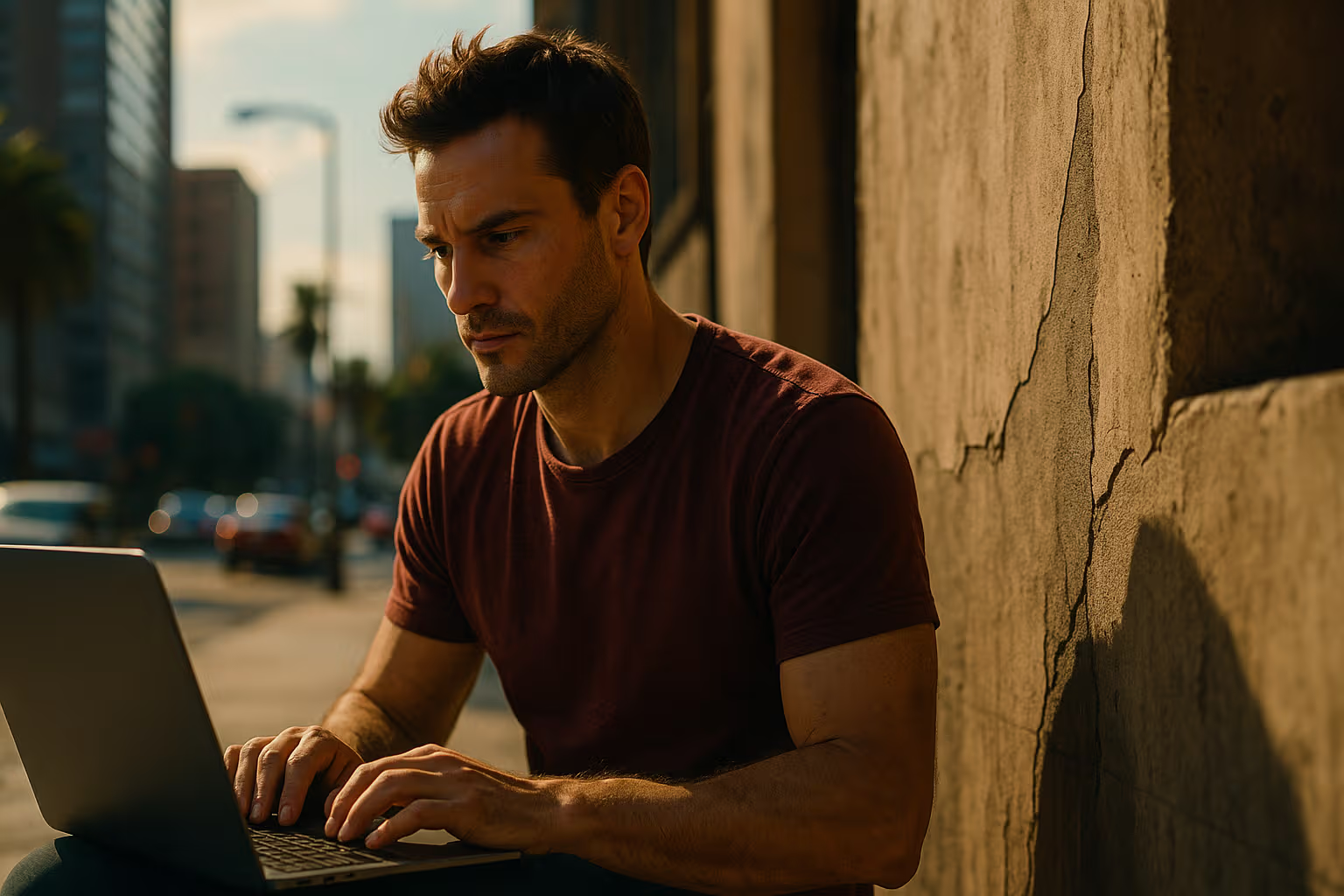macOS and the Hidden Craft of Working Smarter
When people talk about productivity, they often rush to mention the latest apps, shiny task managers, or elaborate time‑blocking techniques. But the truth is that productivity does not begin with apps. It starts with the environment where you spend your hours, the system that either greases the wheels or throws sand into them. On a Mac, this environment is macOS. And unlike most systems, it doesn’t scream at you with features—it whispers in ways that gradually rewire your habits.
The first introduction to this philosophy is Spotlight. At face value, it is a humble search bar tucked neatly in the corner of your screen. But after a while, you realise it is the gateway to a faster relationship with your computer. Need to launch an app? Spotlight. Doing math but too lazy to open the Calculator? Spotlight. Trying to remember the name of a PDF buried three folders deep? Spotlight again. The brilliance here is not raw power but the speed at which tasks collapse into a single keystroke ritual.
Then comes Finder, an application so unassuming that most people barely think about it. Yet Finder holds the keys to reducing file chaos if you let it. Tags allow you to break away from rigid folder structures and organise by projects, clients, or moods. Smart Folders give you living collections of files that automatically update themselves. Quick Look, triggered by a simple spacebar press, spares you the wasted time of opening and closing documents. The result is that files no longer feel like static clutter—they feel alive and accessible.
As you gain confidence with the basics, you discover Mission Control. The moment you press it, the illusion of chaos dissolves, and every window stands visible. Pair this with multiple Desktops, and suddenly you have a house of productivity: a kitchen for communication apps, a library for research, a studio for creative work. Swiping between them is less about convenience and more about mental hygiene. You stop dragging distractions between tasks and start respecting the sanctity of focus. It is structure without rigidity, discipline without dogma.
Of course, no discussion of macOS productivity can ignore the language of shortcuts. At first, they feel like party tricks: a faster way to preview, a quicker way to switch. But repetition transforms them into muscle memory. Soon, you are navigating without thought, gliding between apps, clipping screenshots with precision, and previewing files mid‑conversation. The computer disappears, and what remains is your uninterrupted train of thought. Productivity, in this sense, is not about speed—it is about removing every speed bump that jolts you out of flow.
The leap into mastery comes with Shortcuts, Apple’s automation engine. What once seemed like a novelty from iOS has matured into a desktop powerhouse. Imagine starting your workday by triggering a Shortcut that opens your browser to a research tab set, launches your writing tool, silences notifications, and starts your playlist—all in one go. Or picture a Shortcut that automatically renames, organises, and files every contract you download from email. The best productivity systems don’t make you work harder; they make you decide less. Shortcuts does precisely that.
Focus modes extend this automation by controlling the biggest villain of productivity: interruptions. Notifications are small, but their cost is massive, breaking concentration in ways that are hard to recover from. Focus lets you dictate which apps and people can reach you during deep work, meetings, or downtime. With the proper setup, your Mac transforms into a gatekeeper of attention, filtering noise so that your rhythm stays intact. Focus is not about isolation; it is about intentionality, creating a workspace where your priorities dictate the environment instead of the other way around.
And then there is the ecosystem magic. MacOS productivity is not confined to the Mac itself. Handoff lets you draft on an iPhone and finish seamlessly on your MacBook. Universal Clipboard makes copy and paste across devices feel like telepathy. Continuity Camera integrates your phone directly into desktop workflows, snapping documents straight into apps. Sidecar turns your iPad into an instant second screen. None of these features demands attention, but together they create a fabric where work feels seamless, as though your devices were all part of one larger machine.
The brilliance of macOS is that it never tries to strong‑arm you into becoming a productivity machine. Instead, it arranges itself around your habits, slowly nudging them into smoother patterns. Productivity here is not measured in how many apps you juggle but in how rarely you notice the operating system at all. It becomes invisible, the way good design should be. And when that happens, your energy is no longer spent fighting friction—it is spent on creating, thinking, and moving forward.
In the end, productivity on macOS is less about doing more and more about feeling lighter while doing it. From Spotlight to Shortcuts, from Mission Control to Continuity, the system shows that attention is the most valuable resource you have. By quietly shaping the way you interact with your machine, you give yourself the gift of focus. And once you experience that, you realise macOS is not just a tool for work—it is the silent co‑author of your best output.